Friday, 26 November 2010
DVD Menu: Flame animation.
Today I imported the flame animation I created on photoshop into encore as a timeline file. At first I couldn't get the animation to link to the menu or play with the menu but after asking for some help from simon, I finally got the animation to work by first hiding the background layers to the main scene selection file before holding alt whist dragging the movie file onto the scene selection page in the monitor panel. I then clicked preview before rendering the files which then played properly. However since I added the animation into my menu the audio no longer works, so that will be something I will have to work on and try to fix the next time we're able to use encore in class.
Friday, 19 November 2010
DVD menu; Audio + links, Improvements + reflection.
Today I finished linking the pages of my DVD menu so that all the buttons led to the right page, it took a while as encore kept shutting down but I finally managed to finish the links. I used the flowchart tab in the preview box to help layout the pages of the menu before using the pickwhip to link the buttons to the different menu pages.
After I did this I added an audio file to play through out the menu by importing the music file as an asset before clicking on the properties menu of each menu file to link the pickwhip audio to the music file I'd chosen. I did this for all the menus until I had music playing on each page. I then changed the duration to 00:01:00:00 and the loop set on forever for a continuous play of music.
So far I like how my menu has turned out, my only problem being the use of animation as I wasn't able to successfully create the animation I wanted and get it to play correctly with my menu. Because of this I don't think my menu is as good as it could have been but I'm still happy with the result as I think it fits with the horror genre and also looks like a real DVD menu, although the animation would have made it that little more proffesional looking.
I looked at various ways to create the animation such as creating it on a seperate canvas and then trying to add that into my menu and also trying to create the animation on my actual menu design file. I also tried creating the animation and then importing it into encore as an assett, but this still didn't work and after searching for tutorials and looking through the encore guide book I still couldn't find anything to help.
After I did this I added an audio file to play through out the menu by importing the music file as an asset before clicking on the properties menu of each menu file to link the pickwhip audio to the music file I'd chosen. I did this for all the menus until I had music playing on each page. I then changed the duration to 00:01:00:00 and the loop set on forever for a continuous play of music.
So far I like how my menu has turned out, my only problem being the use of animation as I wasn't able to successfully create the animation I wanted and get it to play correctly with my menu. Because of this I don't think my menu is as good as it could have been but I'm still happy with the result as I think it fits with the horror genre and also looks like a real DVD menu, although the animation would have made it that little more proffesional looking.
I looked at various ways to create the animation such as creating it on a seperate canvas and then trying to add that into my menu and also trying to create the animation on my actual menu design file. I also tried creating the animation and then importing it into encore as an assett, but this still didn't work and after searching for tutorials and looking through the encore guide book I still couldn't find anything to help.
Tuesday, 16 November 2010
DVD Menu design
Today I finished making the dsesign for my DVD menu on photoshop. I included one main menu with 5 sub menus; scene selection, bonus features, setup, language options and a 2nd page for scene selection. To create the design I layered numerous brush effects such as old paper and splatter patterns before changing the opacity of each. I then added a black soft layer before adding my image over the top for example, some trees/ a house/ a windmill etc.
For the scene selection pages I layered another 4 images before resizing them so they were smaller and appeared like scene selection chapters on a DVD menu. To make them stand out I added a drop shadow effect.
For the buttons of the menu I renamed the layers with the codec (+) along with the name of the button I then did the same for my rollover buttons, but instead using the codec (=1) along with the name of the rollover button.
My Menu:
Main Page:
Scene selection page 1;
Scene selection page 2:
Setup:
Bonus features:
Language options:
I then imported the psd files onto encore where I set the main menu page to first play before using the flowchart to help create the links between the different pages of the menu. I did this to check that everything flowed well and the buttons and rollovers worked properly.
For the scene selection pages I layered another 4 images before resizing them so they were smaller and appeared like scene selection chapters on a DVD menu. To make them stand out I added a drop shadow effect.
For the buttons of the menu I renamed the layers with the codec (+) along with the name of the button I then did the same for my rollover buttons, but instead using the codec (=1) along with the name of the rollover button.
My Menu:
Main Page:
Scene selection page 1;
Scene selection page 2:
Setup:
Bonus features:
Language options:
I then imported the psd files onto encore where I set the main menu page to first play before using the flowchart to help create the links between the different pages of the menu. I did this to check that everything flowed well and the buttons and rollovers worked properly.
All I need to do now is add some animation to my photoshop files for the menu and then some audio.
Friday, 12 November 2010
Flame animation for DVD menu;
For my DVD menu I have one sub menu that has a candle in it's background. I though it would be really cool if I could animate the flame so that it would look like it's flickering in the background. To help guide me in doing this I followed this tutorial;
http://tutorials.watchandlearnphotoshop.com/tutorials/ps/1207frameanim.html
http://tutorials.watchandlearnphotoshop.com/tutorials/ps/1207frameanim.html
The first thing I did was open a new transparent canvas with a 600 width and 300 height, I then selected the ruler tool to mark a cross on the canvas before selecting the lasso tool and changing the feathering to 15px. I then used the gradient tool and selected a gradient that best fit a flame before changing the colours so that is was more orange/ yellow. After I did this I then created 10 blank layers.
I then used the lasso tool whilst on the first layer to draw a flame shame. I then used the gradient tool and changed the opacity to 75% before filling in the outline of my flame. I then repeated this 10 times, changing the shape of the flame outline and the starting point of the gradient tool.
After I had finished making the 10 layers I then transfered them to the animation menu by selecting ' make frames from layers' on the drop down menu in the animation box. I then changed the timing of each frame to 0.1 second before clicking play to preview my frame.
After creating the flame I tried to then recreate it on my menu design page, however after trying numerous times the same thing would happen. It would play on a transparent background but not with my menu design background. To fix this I then created a copy of my menu design page I wanted the flame on and cropped it down before trying to recreate the flame again, although this still didn't work.
After creating the flame I tried to then recreate it on my menu design page, however after trying numerous times the same thing would happen. It would play on a transparent background but not with my menu design background. To fix this I then created a copy of my menu design page I wanted the flame on and cropped it down before trying to recreate the flame again, although this still didn't work.
Friday, 5 November 2010
This morning I continued with my sketches for the design of the graphics and DVD menu. I sketched a drawing of a voodoo doll that is going to be used in my design. The doll will be hanging off of one of the letters of the title of the film and I hope by using animation to make the doll sway from side to side. I also began to play around with different techniques on photoshop to try and creat a realistic fog eeffect over different images. I researched into different tutorials and tried a variety of different ones that I'd found. I will use these to hopefully creat my desired fog effect.
After looking at a number of different tutorials for fog effects, I found a website that gave a good step by step guide to help create the fog effect.
http://www.biorust.com/tutorials/detail/229/en/ After following the guide I finally created an image with the fog effect I want to create for my menu.
Thursday, 4 November 2010
In todays lesson I created a moodboard for my DVD menu. I imported images that I thought best suited the genre of my DVD (horror) and what fit with my intial idea for it. The images I used mainly stuck to the colours of black, grey and white as this is going to be the colour theme for my menu. I also included some images that had text effects that I like such as glowinging text and a scratchy looking text. Because my idea for the menu is based on ghosts/ witches I included images like voodoo dolls and also 'witch' type symbols such as the star of david and other symbols I found online. After I did this I then added text boxes to the moodboard in which I annotated the images.
Tuesday, 19 October 2010
Photoshop animation & Encore exercise 9;
Photoshop animation:
Today we learned how to do some basic animation in photoshop. We did this by first opening an image (mine of an apple) and then using the magic eraser tool to erase the background of the image. I then opened a new canvas before dragging my apple onto it. I then went to the windows tab and selected animation before duplicating the apple and choosing where I wanted the animation to end. After I did this I tweened the apple so that the action filled the space between start and finish before pressing play.
Encore exercise 9:
Opening the test project I did previously on Encore I then imported the zombie movie file on timeline before
dragging the file onto the timeline and marking chapters on the file.
Today we learned how to do some basic animation in photoshop. We did this by first opening an image (mine of an apple) and then using the magic eraser tool to erase the background of the image. I then opened a new canvas before dragging my apple onto it. I then went to the windows tab and selected animation before duplicating the apple and choosing where I wanted the animation to end. After I did this I tweened the apple so that the action filled the space between start and finish before pressing play.
Encore exercise 9:
Opening the test project I did previously on Encore I then imported the zombie movie file on timeline before
dragging the file onto the timeline and marking chapters on the file.
I then dragged the different chapters into the picture holders on the sub menu. I then imported another movie file 'How is Santa' before dragging the movie file next to the zombie timeline.
Thursday, 14 October 2010
Preproduction DVD Menu research;
For the preproduction research for the DVD menu I looked at similar and existing products. I gathered examples of DVD menus of the horror genre and other horror films that I then annotated on power point.
Annotations;
* Includes a lot of close ups, focusing on the actors faces to show all expressions closely.
* Low angles camera shot, making the supposed killer seem bigger than the victim, this also shows how the killer has the upperhand over the victim and also the victims inferiority in stance to the killer.
*Film tagline 'Get ready to get wasted' has a double meaning. It can mean to get wasted as in getting high/drunk or it can be seen as a suttle hint at being killed.
* The film poster sticks to using dark colours; black, dark browns, white, this helps to show the genre of the film to be horror. It also uses images from the film that grab the audiences attention, making them think about what could be happening to the characters in the film at the time.
* Paranormal activity is filmed in a cctv/self recording style (similar to The Blair Witch Project). The scenes are often in darkness, shadows on the walls etc, this adds to the tense and psychological build up of the film as it goes on. The not knowing whats out there.
* All of the camera shots are either from a handheld camera or a stationary camera. Making to it to be like a home movie which helps to build the tense atmosphere as it makes the movie seem more real to life than it is.
* Most of the camera shots are of a long distance where you can see the full profile of the character or a close uup of the character when the camera is being held by hand.
Annotations;
* Uses a lot of dark colours, set at night so everything is darkened, things become harder to see, more places to hide/emerge from.
*The strangers uses a lot over the shoulder shots, where the 'killer' is often seen behind the victim, but the victim does not know this yet. By doing this the audience becomes agitated and tense as they know whats coming yet the victim doesn't.
* Based on a true story, although this could mean only the names of the characters or the location is real, this still builds up to the suspense of the film as the audience are always thinking that this already happened to someone.
Friday the 13th: The menu for Friday the 13th, like the grudge, uses the colour of red, white/silver and black, with the silver relating to the silver blade of a knife. It uses layered images with the background of the menu showing a scenery of woods with a moon emerging from behind the trees whilst a figure is placed on top of the scenery with a silver glow like shadow, making the figure stand out. The text used on the menu is again like the grudge in white and kept simple with the highlighter being a red line appears underneath the sub menu selections when selecting a choice.
The Grudge 3: The Grudge 3 DVD menu is kept simple. It uses one main image from the film and then is accompanied by the movie title and sub menus. It sticks to the colours of black, white and red, using the red to make the title and the eye of the girl, in which a screaming face is reflected, stand out. These are also the first two things you notice when seeing the menu. The text used is simple and kept plain in white while the highlighter of the menu (The small eyes that appears beside the sub menu) is yellow, making your selection clear.
Friday, 8 October 2010
Research & Sketches for my DVD Menu;
Today I contiued my research for my DVD menu. I looked at different films in the horror genre and compared their differences and similarities, their colour choices, texts and effects. I then considered these when sketching my own ideas for my DVD menu and annotated them in detail.
I decided to stick the colours of black, white and grey, the only colour being the title and the highlight of the different menu selections. I'm doing this as I want the menu to appear older then it is, almost like a sepia or film grain effect, to add age to it.
I decided to stick the colours of black, white and grey, the only colour being the title and the highlight of the different menu selections. I'm doing this as I want the menu to appear older then it is, almost like a sepia or film grain effect, to add age to it.
Encore test exercise;
After opening Adobe Encore CS3 I created a new file and folder. I created the new project with a DVD authoring mode and PAL format before importing a film clip from the media archives folder on the hard drive I'm using. I imported the clip as a timeline file as it is a film clip that I'm using. I then double clicked on the blue notes menu option in the libary section of encore.
After I double clicked blue notes menu a menu screen appeared. I selected the first button on the menu before dragging the pickwhip over to the movie file in the project menu. I then reset my menu to 'set as first play' before viewing a preview of what I'd done.
After I double clicked blue notes menu a menu screen appeared. I selected the first button on the menu before dragging the pickwhip over to the movie file in the project menu. I then reset my menu to 'set as first play' before viewing a preview of what I'd done.
I then created an end action to the menu by dragging the pickwhip from the properties menu to my menu in the project menu so that the menu would return to the introduction after the film clip played.
I then right clicked my mouse inside the project menu and created two new folders; Menus & Timelines, and placed each file into one of the folders; PAL_Blue Notes Menu into the menus folder and both 'army of zombies' into the Timelines folder.
Thursday, 7 October 2010
Digital graphics for IMedia; Investigation
'Everything a beginner needs to know about digital images of photoshop...'
For my article about digital graphics of photoshop I researched different image formats such as Jpg, PSD,Tiff and more, I'm also looking at how images are captured, differences between formats and resolution. I copied and pasted the information I found from useful sites before highlighting what I thought was important and annotating the infomation.
JPG; Works well on photographs, naturalistic artwork, 'real-world' scenes etc however they're not so good when it comes to lettering, cartoons and black and white lines. Jpg becomes 'lossy' this means that when the image is decompressed it won't be identical to the original image put in. JPG supports CMYK, RGB and grayscale colour spaces. It's supported in HTML and other web applications and when saved directly in jpg format compression, contrast, sharpness etc are applied.
PSD; Photoshop files are written and read by Photoshop but there are some other appplications that read this format. Most page layout applications won't allow images in PSD to be placed. PSD files keep all of the file attributes although to use PSD they must first be converted to a TIFF file.
TIFF; Raster-based file that is widely used in desktop publishing. It supports RGB, CMYK, grayscale, lab and indexed colour. The format uses compression but doesn't necessarily loose information while compressing like Jpg does.
BMP; Mostly used on DOS and window based machines. It is a raster file that only RGB colour space and also bit depths of 1, 4, 8 and 24 bits per channel, this makes BMP unsuitable to use in high-end print production.
GIF; Used mainly for cartoon like graphics. It has an 8 bit format which means that the maxium number of colours supported by GIF is 256. There are two types of GIF formats, 87a and 89a with 89a having additional features like imporved interlacing, transparency and also the ability to store mutiple images in one file to create animation however only netscape supports animated GIF files.
Friday, 1 October 2010
Week 4; Film poster.
I finished editing my film poster and changed the document from a psd. file to a jpg. so that I could print it and put it into my folder of work. I changed the resolution to 150 and made sure the document was of A4 size before printing it in colour.
After printing my poster I then saved it onto the student harddrive by opening the folder for my class and then creating a new folder under my name before dragging and dropping my poster into the folder.
After printing my poster I then saved it onto the student harddrive by opening the folder for my class and then creating a new folder under my name before dragging and dropping my poster into the folder.
Tuesday, 28 September 2010
Recap;
Last week I learnt how to use browse in photoshop to open an image. It's quicker and easier to use then having to search through your documents and is found in the file drop down menu. I also learned how to create an A4 canvas by selecting a new blank file and changing the settings to international paper before selecting A4, I then changed the resolution to 100 so the image didn't take up to much memory and changed it to CYMK so that it was printable. I then learned how to 'feather' an image, creating a ghost like effect. I did this by using the opaque marque tool to select a section of the image before dragging it away from the orginal image.
Three things I will consider for my film poster are the iconography, the colour and composition and the canvas set up. For iconography I'll use images and colours related to the thriller/horror genre, I'll also be using dark colours of black, red, white and greys, and will also use a lot of contrast to strengthen the images in my poster. The canvas will be A4 and will be CYMK so that it is printable and the resolution will 100 so it doesn't take up too much memory.
Three things I will consider for my film poster are the iconography, the colour and composition and the canvas set up. For iconography I'll use images and colours related to the thriller/horror genre, I'll also be using dark colours of black, red, white and greys, and will also use a lot of contrast to strengthen the images in my poster. The canvas will be A4 and will be CYMK so that it is printable and the resolution will 100 so it doesn't take up too much memory.
Friday, 24 September 2010
Week 3; Moodboard
Today I scanned my moodboard onto the computer and then annoted what I had done. I wrote about the colour theme for my mood board, why I had chosen the images I used, texts and what had influenced me for my own design. I made my annotations by using text layers before putting them all into one folder to make them easier to access, although it was hard to make the text any clearer than what I have done already, against the images on my moodboard.
Tuesday, 21 September 2010
WEEK 2: Skills Profile;
PHOTOSHOP
I have little knowledge of photoshop and pretty much just know the basics to simply edit a photo. Today I learned some shortcuts to help make things run quicker when I'm working on something and I also learned how to 'feather' using the opaque marque tool.
Shortcuts;
Rotation 90 degrees = ctrl+Z
Go back = ctrl + Alt +Z
Hue/Saturation = ctrl + U
Resize = ctrl + T
Deselect = ctrl + D
Notes;
*Rule of three.
*Colour wheel/palette - choose colours that fit with theme and compliment eachother. Choose opposites, e.g. green & purple.
Web designer depot.
RGB = For web use
CMYK = For printing
Resolution 100.
Friday, 17 September 2010
Mood board;
I cut out different images and texts from magazines that I could use for my mood board for one of my film poster ideas and also researched different fonts that I willl later print out and add to the board.After that I will stick everything on an A3 sheet of paper and add more images to it over the weekend to fill up the page with things related to the genre I'm doing.
WEEK 1: Film posters & DVD menu's
14/09/10
On Tuesday we sketched 3 idea's for a film poster we're going to make. After looking at a few examples I decided to sketch my ideas based on themes of horror, drama and a thriller/drama (One sketch for each genre).
Looking at different film posters I noticed that they all share similarites;
* Big bold title
* Leading actors/actresses names
* Credits along the bottom, inc. producer, director, production company etc.
* Date for release
* Tag line e.g The Orphan has the tag line 'There's something wrong with Esther'
My Ideas;
1. Horror; Background to be a picture of the woods, dark & misty, pair of 'wolves' eyes can be seen faintly in the middle of the woods, bright moon in the top right hand corner. The title; 'Wolf', will be big and bold, white with a possible glow effect, and will at the bottom of the poster, underneath the title there will be credits such as directors name, production company etc. Along the top of the poster will be the names of the leading actors/actresses.
2. Drama/Thriller; Untitled so far. Black background with a faint skyline of a rundown council estate/ london. Hooded figure standing centre point, only head can be seen, eyes covered by hoody. Title in white, along the top of the poster along with tag line underneath and actors names along the bottom in white.
3. Drama; Background of a pier/ the sea, title along the top left hand side of the page, decending. Actors names along bottom in black along with credits and tag line. Colours quite simple and neutral.
16/09/10
Wednesday; We looked at the DVD menu's for eight different films and made notes on what elements each menu contained and the codes and conventions for a DVD menu.
Functions & Elements;
*Buttons
*Images/ movinig images/ animation
*Text
*Visual/ sound effects
Codes & Conventions;
*Autoplay
*Writing speed
* Audio/ visual menu
*Subtitles/ text
* Regional Code
* Parental control
* Film logo/ production company logo.
* Scene selection - 4 chapter options to choose from in each section.
* There are often 4 choices to select from the menu, e.g, play, scene selection, special features etc.
Techniques & planning;
* Importing materials
*Timeline
*Chapterisation i.e scene selection
*Links
*Effects e.g rollover button
*Visual/ sound effects
Production & preparation;
*Storyboard
*Moving images & sound material
*Chapters
*Set forst play
*Build & burn.
DVD menu's I looked at; Forest Gump, Legally Blonde 2, Total Recall, Crash, Death Race, Fast Food Nation, Stranger than fiction & The Colour of Money.
Crash DVD menu analysis;

*Film company logo
*Four menu choices
*Plays again after 30 seconds (in a loop)
*Transitions- cuts off to next page with a new sequence.
*Background image of of film
*Scene in blocks of four (scene selection)
Legally Blonde 2 DVD menu analysis;
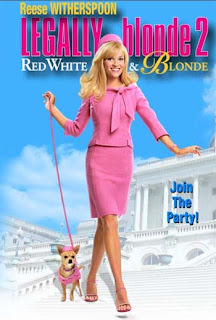
* Film company logo
*Feminine colours - blue, pink, yellow
*Clips shown in background - overlayed strip
*Selector is a blob that turns darker when something is selected
*Animation in boxes
*Smooth transitions accompanied by camera zoom sound
*Scenes shown in blocks of four (scene selection)
*Single image background
*Music loops after 15 seconds
*Bonus material
Forest Gump DVD menu analysis;

*Language select
*Film logo in background
*Copyright
*White feather animation
*Ping pong ball animation
* Five different menu choices
*Features music from film
*Film automatically plays after 30 seconds
*Underline appears when something is selected
*Scenes shown in blocks of 4 on each page (scene selection)
Total Recall DVD menu analysis;

*Film company logo
*Dark colours -blue, red, silvers, black,
*Audio from film
*Animation - Skull
*Copyright
*Blod text
*Scenes shown in blocks of 4 (scene selection)
*Language select
*Animated skull
*Clips from film
On Tuesday we sketched 3 idea's for a film poster we're going to make. After looking at a few examples I decided to sketch my ideas based on themes of horror, drama and a thriller/drama (One sketch for each genre).
Looking at different film posters I noticed that they all share similarites;
* Big bold title
* Leading actors/actresses names
* Credits along the bottom, inc. producer, director, production company etc.
* Date for release
* Tag line e.g The Orphan has the tag line 'There's something wrong with Esther'
My Ideas;
1. Horror; Background to be a picture of the woods, dark & misty, pair of 'wolves' eyes can be seen faintly in the middle of the woods, bright moon in the top right hand corner. The title; 'Wolf', will be big and bold, white with a possible glow effect, and will at the bottom of the poster, underneath the title there will be credits such as directors name, production company etc. Along the top of the poster will be the names of the leading actors/actresses.
2. Drama/Thriller; Untitled so far. Black background with a faint skyline of a rundown council estate/ london. Hooded figure standing centre point, only head can be seen, eyes covered by hoody. Title in white, along the top of the poster along with tag line underneath and actors names along the bottom in white.
3. Drama; Background of a pier/ the sea, title along the top left hand side of the page, decending. Actors names along bottom in black along with credits and tag line. Colours quite simple and neutral.
16/09/10
Wednesday; We looked at the DVD menu's for eight different films and made notes on what elements each menu contained and the codes and conventions for a DVD menu.
Functions & Elements;
*Buttons
*Images/ movinig images/ animation
*Text
*Visual/ sound effects
Codes & Conventions;
*Autoplay
*Writing speed
* Audio/ visual menu
*Subtitles/ text
* Regional Code
* Parental control
* Film logo/ production company logo.
* Scene selection - 4 chapter options to choose from in each section.
* There are often 4 choices to select from the menu, e.g, play, scene selection, special features etc.
Techniques & planning;
* Importing materials
*Timeline
*Chapterisation i.e scene selection
*Links
*Effects e.g rollover button
*Visual/ sound effects
Production & preparation;
*Storyboard
*Moving images & sound material
*Chapters
*Set forst play
*Build & burn.
DVD menu's I looked at; Forest Gump, Legally Blonde 2, Total Recall, Crash, Death Race, Fast Food Nation, Stranger than fiction & The Colour of Money.
Crash DVD menu analysis;
*Film company logo
*Four menu choices
*Plays again after 30 seconds (in a loop)
*Transitions- cuts off to next page with a new sequence.
*Background image of of film
*Scene in blocks of four (scene selection)
Legally Blonde 2 DVD menu analysis;
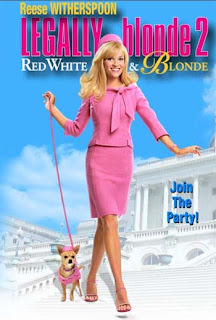
* Film company logo
*Feminine colours - blue, pink, yellow
*Clips shown in background - overlayed strip
*Selector is a blob that turns darker when something is selected
*Animation in boxes
*Smooth transitions accompanied by camera zoom sound
*Scenes shown in blocks of four (scene selection)
*Single image background
*Music loops after 15 seconds
*Bonus material
Forest Gump DVD menu analysis;
*Language select
*Film logo in background
*Copyright
*White feather animation
*Ping pong ball animation
* Five different menu choices
*Features music from film
*Film automatically plays after 30 seconds
*Underline appears when something is selected
*Scenes shown in blocks of 4 on each page (scene selection)
Total Recall DVD menu analysis;
*Film company logo
*Dark colours -blue, red, silvers, black,
*Audio from film
*Animation - Skull
*Copyright
*Blod text
*Scenes shown in blocks of 4 (scene selection)
*Language select
*Animated skull
*Clips from film
Sunday, 12 September 2010
08/09/10 - Grown Ups;
http://www.youtube.com/watch?v=t80--iojYDQ&feature=channel
Today was the third day of the induction period for college and after spending the morning analysing different film posters and coming up with an idea for one to make yourself, we went to the cinema to see Grown Ups. From the trailer it looked like a pretty funny movie all around and something that everyone would enjoy, however I think it would be more appealing to an older audience of young teens and above as most of the humour is more adult/ teen friendly.
Subscribe to:
Comments (Atom)
























